Client compatibility
This page shows which AI clients work with ToolHive and how they connect to MCP servers.
Supported clients
We've tested ToolHive with these clients:
| Client | Supported | Auto-discovery | Notes |
|---|---|---|---|
| GitHub Copilot (VS Code) | ✅ | ✅ | v1.99.0+ or Insiders version |
| Cursor | ✅ | ✅ | v0.47.0+ |
| Roo Code | ✅ | ✅ | v3.9.0+ |
| Cline | ✅ | ✅ | v3.8.5+ |
| Claude Code | ✅ | ✅ | v0.2.54+ |
| PydanticAI | ✅ | ❌ | |
| Continue | ✅ | ❌ | Pre-release extension v1.39+ (issue) |
| GitHub Copilot (JetBrains) | ❌ | ❌ | No support for HTTP/SSE MCPs (issue) |
| Claude Desktop | ❌ | ❌ | No support for HTTP/SSE MCPs (issue) |
You can also use other clients and development libraries that support the SSE protocol, but you'll need to configure them manually.
Client requirements
To work with ToolHive, your client needs to:
- Support the Model Context Protocol (MCP)
- Connect to MCP servers using the server-sent events (SSE) transport protocol
- Have the correct MCP server URL configured
Automatic configuration support
ToolHive can automatically configure supported clients to connect to MCP servers. You can either register clients manually or use auto-discovery, which finds and configures supported clients on your system automatically.
Check the table above to see which clients support automatic configuration and auto-discovery.
For other clients, you'll need to set up the MCP server URL yourself.
Configuration locations
ToolHive manages client configurations in their standard locations.
VS Code with Copilot
GitHub Copilot in VS Code stores its global MCP configuration in your VS Code user settings file.
Standard version:
- macOS:
~/Library/Application Support/Code/User/settings.json - Linux:
~/.config/Code/User/settings.json
Insiders edition:
- macOS:
~/Library/Application Support/Code - Insiders/User/settings.json - Linux:
~/.config/Code - Insiders/User/settings.json
Example configuration:
{
// Other VS Code settings...
"mcp": {
"servers": {
"github": { "url": "http://localhost:19046/sse#github", "type": "sse" },
"fetch": { "url": "http://localhost:43832/sse#fetch", "type": "sse" }
}
}
}
You need to manually start MCP servers from the settings file. Open the command palette and select "Preferences: Open User Settings (JSON)".
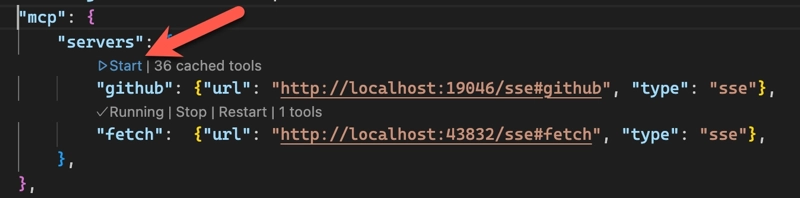
When you register VS Code as a client or enable auto-discovery, ToolHive
automatically updates the global MCP configuration file whenever you run an MCP
server. You can also
configure project-specific MCP servers
by creating a .vscode/mcp.json file in your project directory.
Cursor
Cursor stores its global MCP configuration in a JSON file in your home directory.
- All platforms:
~/.cursor/mcp.json
Example configuration:
{
"mcpServers": {
"github": { "url": "http://localhost:19046/sse#github" },
"fetch": { "url": "http://localhost:43832/sse#fetch" }
}
}
When you register Cursor as a client or enable auto-discovery, ToolHive
automatically updates the global MCP configuration file whenever you run an MCP
server. You can also
configure project-specific MCP servers
by creating a .cursor/mcp.json file in your project directory.
Claude Code
Claude Code stores its global (user scope) MCP configuration in a JSON file in your home directory.
- All platforms:
~/.claude.json
Example configuration:
{
// Other Claude Code settings...
"mcpServers": {
"github": { "url": "http://localhost:19046/sse#github", "type": "sse" },
"fetch": { "url": "http://localhost:43832/sse#fetch", "type": "sse" }
}
}
When you register Claude Code as a client or enable auto-discovery, ToolHive
automatically updates the global MCP configuration file whenever you run an MCP
server. You can also
configure project-specific MCP servers
by creating a .mcp.json file in your project directory, or add servers using
the claude CLI:
claude mcp add --scope <user|project> --transport sse fetch http://localhost:43832/sse#fetch
Roo Code and Cline
Roo Code (previously Roo Cline) and Cline store their global MCP configuration in their VS Code extension settings directory. Both use the same configuration format.
Roo Code:
- macOS:
~/Library/Application Support/Code/User/globalStorage/rooveterinaryinc.roo-cline/settings/mcp_settings.json - Linux:
~/.config/Code/User/globalStorage/rooveterinaryinc.roo-cline/settings/mcp_settings.json
Cline:
- macOS:
~/Library/Application Support/Code/User/globalStorage/saoudrizwan.claude-dev/settings/cline_mcp_settings.json - Linux:
~/.config/Code/User/globalStorage/saoudrizwan.claude-dev/settings/cline_mcp_settings.json
Example configuration:
{
"mcpServers": {
"github": { "url": "http://localhost:19046/sse#github" },
"fetch": { "url": "http://localhost:43832/sse#fetch" }
}
}
When you register Roo Code or Cline as a client or enable auto-discovery,
ToolHive automatically updates the global MCP configuration file whenever you
run an MCP server. With Roo Code, you can also configure
project-specific MCP servers
by creating a .roo/mcp.json file in your project directory.
Manual configuration
If your client doesn't support automatic configuration, you'll need to set up the MCP server URL manually.
Example: PydanticAI
For PydanticAI, set the MCP server URL in your code:
from pydantic_ai.mcp import MCPServerHTTP
server = MCPServerHTTP(url='http://localhost:43832/sse#fetch')
Example: Continue
For the Continue extension in VS Code, edit your
~/.continue/config.yaml file or project-specific
.continue/mcpServers/<name>.yaml file to include the MCP server URL:
mcpServers:
- name: fetch
type: sse
url: http://localhost:43832/sse#fetch